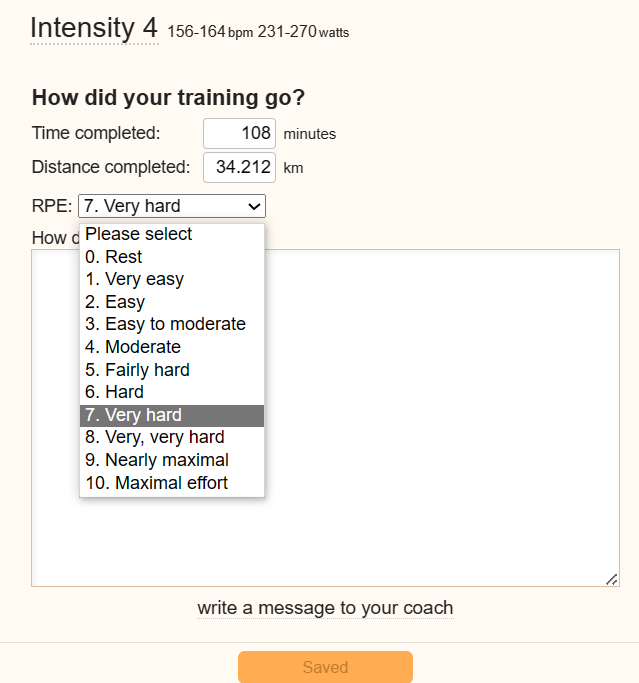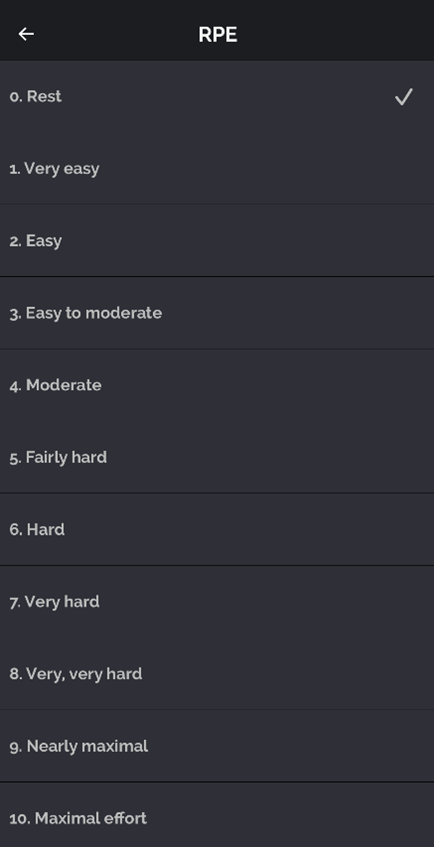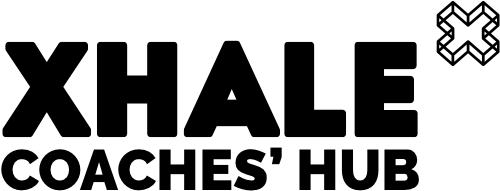Upload a completed session:
Data: if you have linked Garmin Connect (or another app) then your data will automatically upload to Xhale and be ready for you to bring it across to the diary. Communication with your coach is the most important part of this process, so we have set this up so you are prompted to complete the feedback boxes and RPE – your session wont miraculously appear without your input! In order to complete your feedback and provide your coach with what they need to assess your training you will need to follow the following steps:
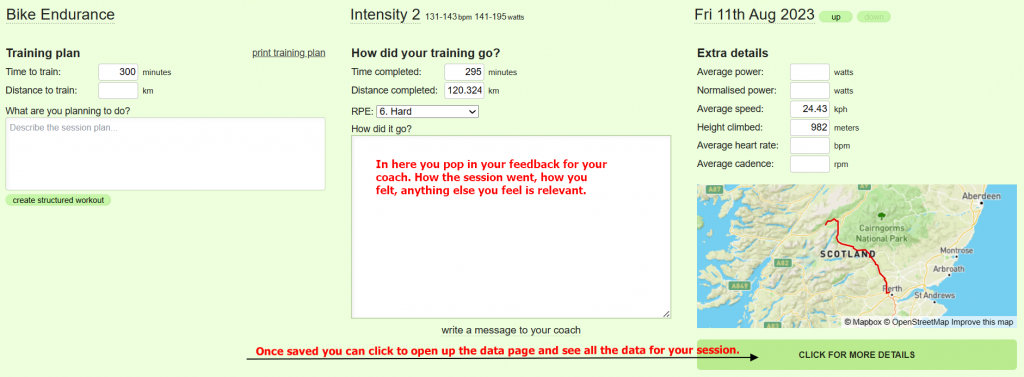
If you are completing a session without data you can just complete the time and distance (if relevant) boxes manually. So for example if you are completing a strength and conditioning session, just put in the number of minutes the session took and complete the “How did it go?” area for your coach with notes on the session. If you like, you can log all your weights and reps for this kind of session on the app as you go through the set in the gym so you don’t forget.
Viewing your training Data:
When you have data for a session if you “click for more details” you will be presented with this view – along with the plan and your feedback as above. The data you can see will depend on what you have recorded (heart rate, power, cadence, speed elevation etc).
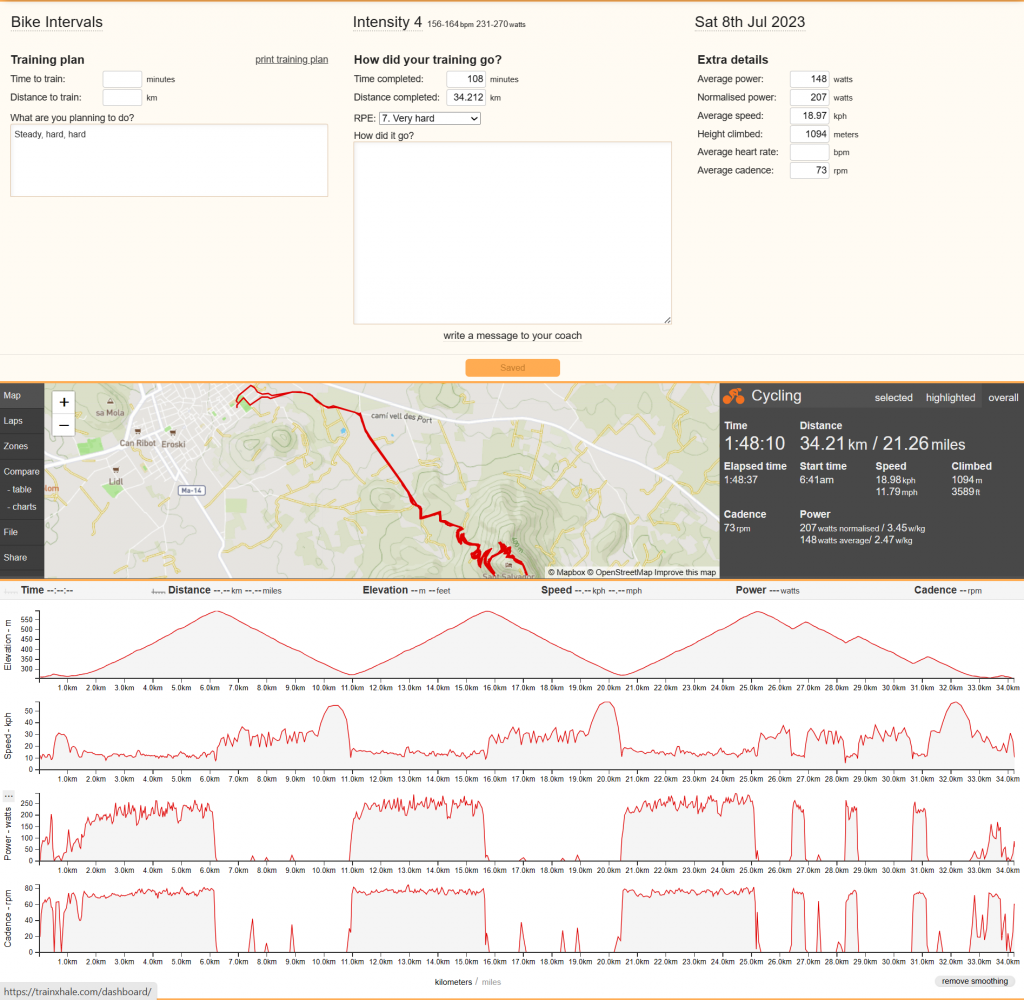
Much of this section of Xhale is interactive (buttons on the left of the map) so have a look around. You can view your laps times, how much time you spent in each training zone, and many other things. You can even take laps of your own from the data if you forgot to set your watch or click your lap button. You can also view this data in the app.
Rate of Perceived Exertion (RPE)
In each of the session feedback areas you will see a box with a drop down menu for RPE to be filled out. If you have used other training platforms you may be used to TSS. RPE is the way Xhale records your fatigue state. You can discuss in detail with your coach what each of the gradings mean, but as long as you are consistent this tool will generate useful charts for your coach to track your progress and plan your training. If you are uploading or recording your session in the APP then you can also complete your RPE there. If you want to learn more about how this function works and what it shows then have a read of our great Coaches’ Hub article.