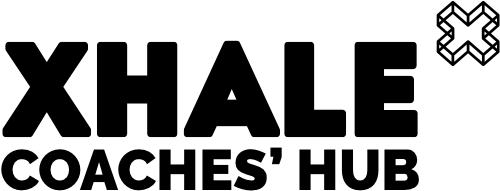Written by the Xhale Team
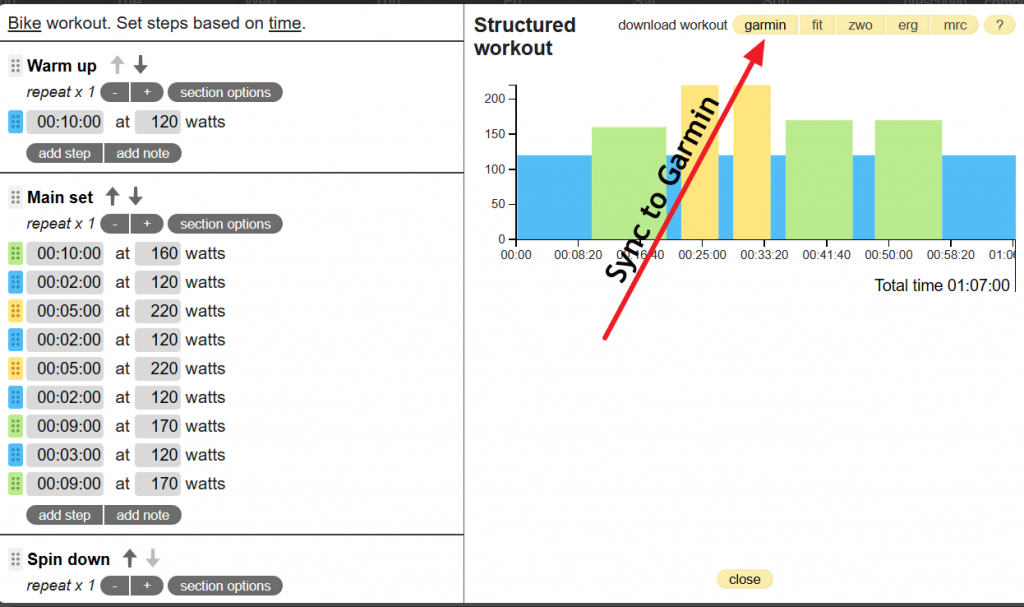
Function highlight: Workout Builder
You can build workouts in Xhale and sync them to your Garmin so you can follow your bike or run session seamlessly. This article will show you the steps to take in order to do this. You will need to either be a coach creating a workout for your athlete, or a self-coached athlete with a premium account. If you have any problems please don’t hesitate to get in touch with the support team here at Xhale. You can email us support@trainxhale.com.
How to build a structured session for automatic synching to Garmin Connect*
*If you already know how to use the workout builder and just want to know how to sync with Garmin then scroll to the bottom…
If you haven’t used it we are sure that you will find it intuitive and easy to use, but here is a quick guide to get you started.
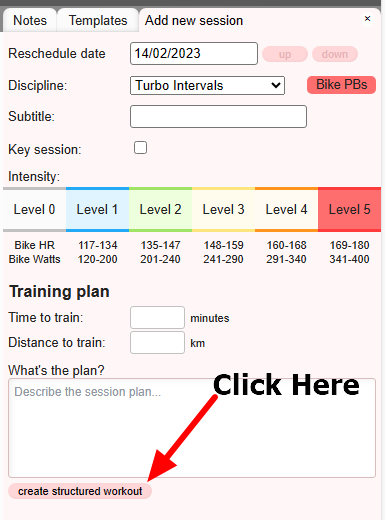
First of all, when you click to add a template (or session for an athlete), you will notice under the training plan area that there is a button to create a structured workout. When you click that button a box will pop up to get you started building your template or session.

Once you have entered the title of the section you will see underneath that you can start to add “steps”. These are the blocks of time for each part of the session. Here we have a 10 minute warm up at 120 W.
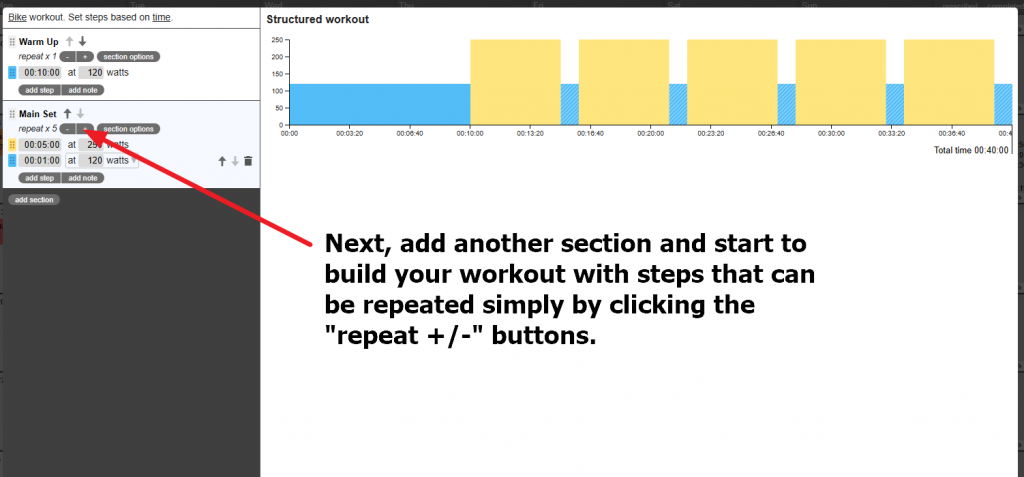
Then you can add as many sections as you want – and duplicate steps quickly. The workout builder always keeps track of the total time you have allocated underneath the main chart. If you forget a section that you want to put earlier up in the session just add it at the bottom and use the up and down arrows or coloured drag-handles to move it to where you need it.
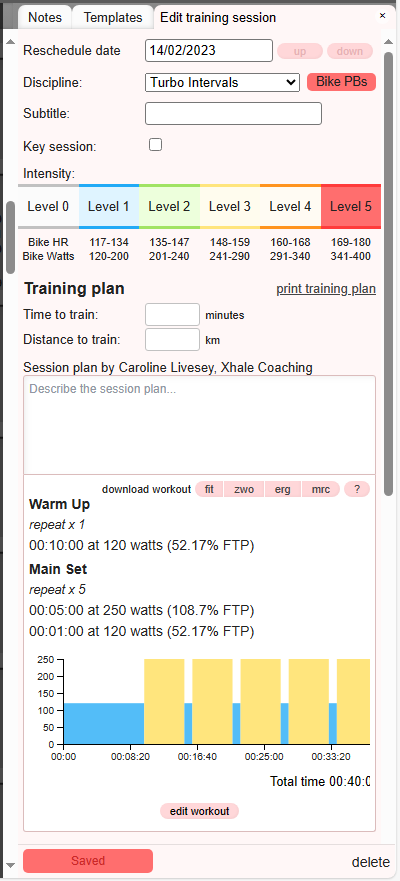
If you have an FTP set for the athlete* then the workout builder will tell you automatically what % of the FTP you are working to in each section. You will also always be able to see the training zones (Heart Rate and Power in this example) above the Training Plan section as per usual.
*You can do this in the “Athletes Profile” under “Training Zones”
Note that if you want to give the athlete a narrative for the session, you can still do this in the usual way in the “describe session plan” area.
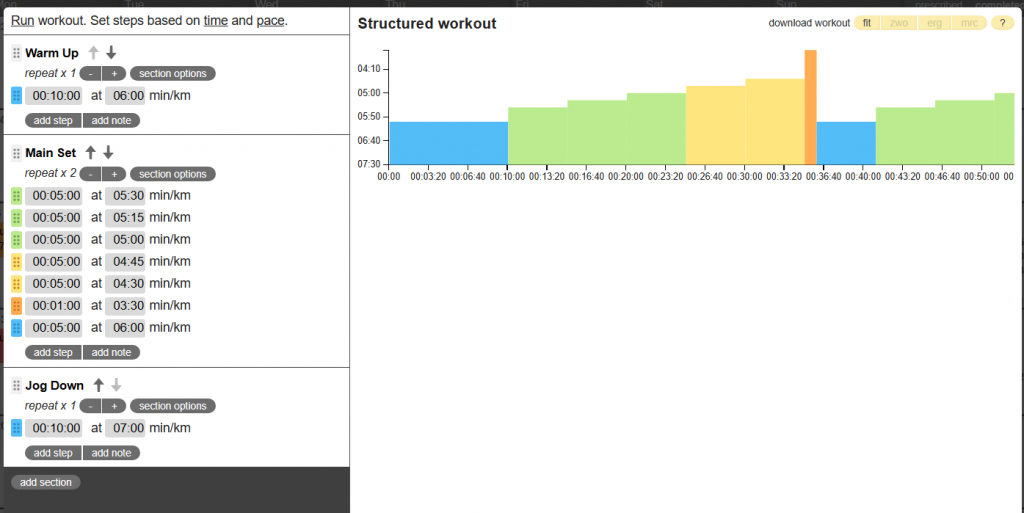
This workout builder also works for running. The run builder is much the same. In order to plan sessions based on pace, you need to set the athletes paces in “training zones” which allows you to see the coloured chart when you are prescribing specific paces. Again – the narrative for the session can be put in the usual session plan box.
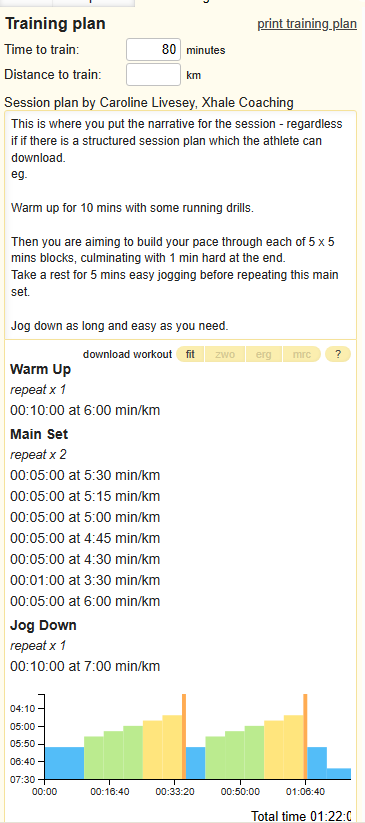
How to switch on Garmin Sync
In order to sync the Garmin workouts to your Garmin connect account you need to turn that setting on within your Garmin account.
Go to the following link and make sure that “training” is set to green under the Xhale title as in the image below.
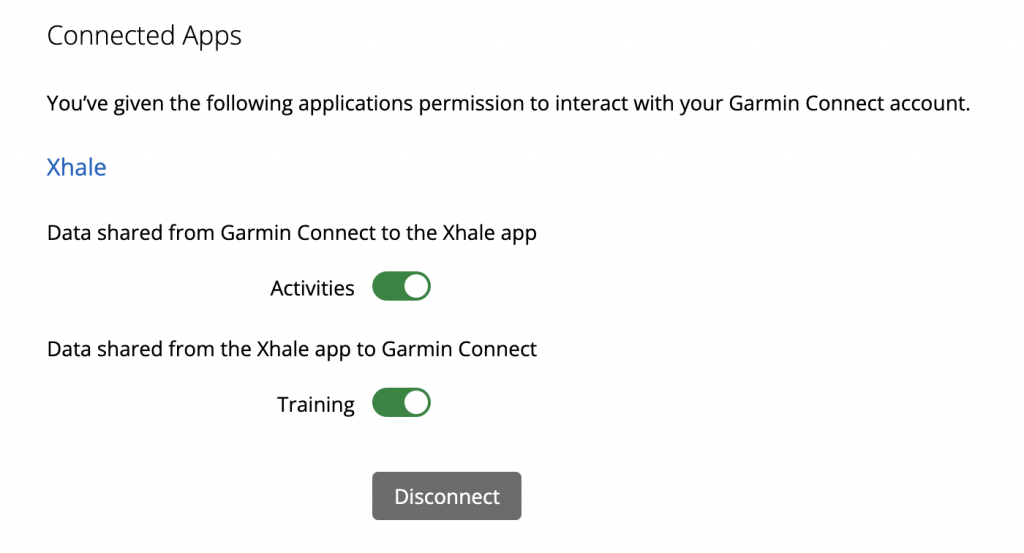
Ready to start?
It really is that simple. Have a go at using this feature and if you run into any difficulties then get in touch with us. The team are always happy to do a one-to-one screen share with you to help you get used to a feature.
Got something you would like to write about? (you get free coach/business advertising in the process!)
If you would like to input to our Coaches’ Hub – or there is a topic you would like us to write about – why not send us your ideas? We are always looking for good content.
Email: caroline@trainxhale.com